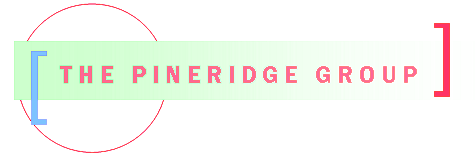[tpg_get_posts post_type="post" numberposts=3 ]

Need to manage a config file to pass run parameters into an application?� Check out this new packaged, released in June 2025.� I have been using this code for 3 years and finally decided to package it and make it available through PYPI.
The doc explains (I hope) how the package works, but it will create a config file on the first run of the application and then read the existing file if it exists.� The end user can set the parameters in the config file as needed.�
The values maintained in the config file are defined in a python module called config.py.� Python types of string, integer, float, list and boolean are supported natively.� There are several hooks that all you to provide custom edits or to convert a section or variable to a dictionary.� As the application is modified, there is a version number in the config.py module which when changed, forces the rebuilding of the config file with the new changes, maintaining the existing settings and config defined comments.
Finally, all the values from the config file are imported into a python module which can then be passed between application modules through the import mechanism.� I like import src.config as cfg� and then I can reference all the variables as cfg.mylist.
Check out�https://pypi.org/project/app-config to see if it simplifies your application config file implementation.
At this moment in time April, 2025, the preferred way to authorize publishing a Python package to PYPI.org is to use tokens, twine and a trusted publisher.� For my simple project and my limited skills at setting up a git workflow that will publish when a tag is created,� the preferred workflow is a bit much.�
For my small projects, I have been using twine and a .pypirc file.
the .pypirc file looks like:
#
# Test: py -m twine upload --repository testpypi dist/*
# Prod: py -m twine upload --repository pypi dist/*
#
[distutils]
index-servers =
� � pypi
� � testpypi
[pypi]
repository = https://upload.pypi.org/legacy/
[testpypi]
repository = https://test.pypi.org/legacy/
And the command to publish the package (using uv) is :
� � uv run twine upload --repository testpypi dist/*
All works well, but the .pypirc file is being deprecated because it requires storing tokens in plain text.� The new recommended way is to use the credential manager built into the OS – Linux, Windows and Mac.
Using a Windows OS, open the credential manager from the control panel, select the Windows Credentials tab and scroll down to the Generic Credentials. and click on Add a generic credential. This will prompt for:
Internet or network address:� �(put your website address here)
User name:� (enter __token__ )
Password:� (enter the token value)
Save this and it should work.� Twine will check the credential manager using the website url and the username __token__.� The website url is based on the –repository option: pypi or testpypi and seems to be built into the twine package.
This works in the case where you just have one token for all your python projects.� But if you need a scoped token that is tied to a single project, then you need a mechanism that will map to the project specific token.
At this point, the solution I have found is to use the .pypirc file to map a custom –repository option to the unique url for the project.�
Assuming you have a package mycoolpackage.��
The .pypirc file, which is in the user root directory:
[distutils]
index-servers =
� � pypi
� � testpypi
� � testpypi-mycoolpackage
� � pypi-mycoolpackage
[pypi]
repository = https://upload.pypi.org/legacy/
[testpypi]
repository = https://test.pypi.org/legacy/
[testpypi-mycoolpackage]
repository = https://test.pypi.org/project/mycoolpackage
[pypi-mycoolpackage]
repository = https://upload.pypi.org/project/mycoolpackage
The upload to test:� � uv run twine upload --repository testpypi-mycoolpackage dist/*
Thee upload to production:� � uv run twine upload --repository pypi-mycoolpackage dist/*
It all feels a bit clunky to me, but it is working for now.��

Using git as a source code manager, whenever I need to update a plugin, it is a challenge as I never remember the svn commands. And when I upgraded my computer, I opted not to install svn with the idea of just using git and git svn command.
The workflow is generally:
- clone the svn repo into git — this is usually done once
- Update the readme in the stable tag and trunk to reflect the tested thru version of WP
- Update the plugin and create a new stable release.
Clone the SVN repo to Git
Before starting get the earliest revision number for your plugin. This can be found on the plugin page, under the Development tab. There is a link to the Development Log which will show all the revisions. Note the initial revision number.
<plugin name> => replace with the plugin name, do not wrap the plugin name in <>
-r xxxxx => this is the revision number, replace xxxx with the number from above.
Create the local git repo from the wordpress svn repo. The following command will create a new directory with the name of the plugin:
git svn clone --stdlayout -r xxxx https://plugins.svn.wordpress.org/<plugin name>
Change directories to the local git repo
cd <plugin name>
Confirm the git config has the svn-remote paths to trunk, branches, tags:
git config -l
git branch -r (shows origin/trunk)
Now the long part. Fetch all the history from the svn repository. The log-window-size options sets the read buffer. The default is 100 and 1000 is faster for my configuration.
git svn fetch --log-window-size=1000
git branch -r (shows trunk, branches, tags)
Update the Readme on the Stable Tag
To update the readme to show the correct tested thru WP version (or any chnange that is not a new release),
- checkout the stable tag
- make the change
- push to svn
git branch -r (shows trunk, branches, tags)
git checkout origin/tags/<stable tag> (headless)
Make your changes
git commit -am"update tested up to value => 6.0"
git svn dcommit (push to svn stable tag)
Now the trunk & master are out of sync with the tag. Create a git temp-tag branch, merge it to the master and push the git master branch to the svn trunk. Then delete the temp-tag branch
git switch -c <git temp branch name>
git checkout master
Sync the master with the updated stable tag
git merge temp-tag
Sync the trunk with the stable tag (main branch should be tracking to svn trunk)
git svn dcommit
Now clean up the leftover temp tag branch in git. If you need the current trunk or tag, just do another git checkout origin/trunk or /tags/xxxx
git branch -d temp-tag
Update the plugin and create a new stable tag
This section provides the steps to update a plugin code base and push the changes to svn as a new stable tag.
- in git make the changes
- merge changes to main branch
- push the changes to svn
- push the trunk to the new stable tag
Assuming all the changes have been merged to the main branch,� the following will push the main branch changes to trunk and then create the new stable tag.
View the existing local svn branches
git branch -r� (shows trunk, branches, tags)
git switch main
git checkout -b new-functionality
make changes and commit changes
�
Merge the changes to master, with –squash to remove intermittent commits from master & ultimately svn
git checkout master
git merge new-functionality --squash ������
Run the dcommit with -n to verify it is pointing to the correct url
git svn dcommit -n
git svn dcommit -n --commit-url https://plugins.svn.wordpress.org/<plugin-name>/trunk
git svn dcommit ��� (push changes to svn trunk)
�
While in the git main branch, create the new stable tag.� This may run a long time in Windows.
git svn branch -t 1.0.9 ��������� (where 1.0.9 is the tag name)
And clean up the leftover new-functionality branch in git.�
git branch -d new-functionality
Errors while running dcommit
Merge Conflict
If a CONFLICT is encountered during the git svn dcommit, a message like the following will appear.
CONFLICT (content): Merge conflict in readme.txt
error: could not apply 783e0b2... add nonce to fix csrf vulnerability
hint: Resolve all conflicts manually, mark them as resolved with
hint: "git add/rm <conflicted_files>", then run "git rebase --continue".
hint: You can instead skip this commit: run "git rebase --skip".
hint: To abort and get back to the state before "git rebase", run "git rebase --abort".
To resolve this, open the file identified in the the CONFLICT line in your editor, resolve the conflict and thengit add <file name>git rebase --continue
This should complete the dcommit
File out of date
If an error like the following is encountered:
ERROR from SVN:
Item is out of date: File '/<plugin-name>/trunk/<filename>' is out of date
then save the changes from master in a new git branch, switch to master, rebase master from origin/trunk, then dcommit from master:
git checkout -b save-master changes�
git switch master
git rebase origin/trunk
git svn dcommit -n������� (make sure committing to svn trunk)
git svn dcommit
After confirming all the changes are in the svn repo, clean up the git repo by deleting the save-master-changes
�
[tpg_get_posts post_type="tpg_news,tpg_products" ]